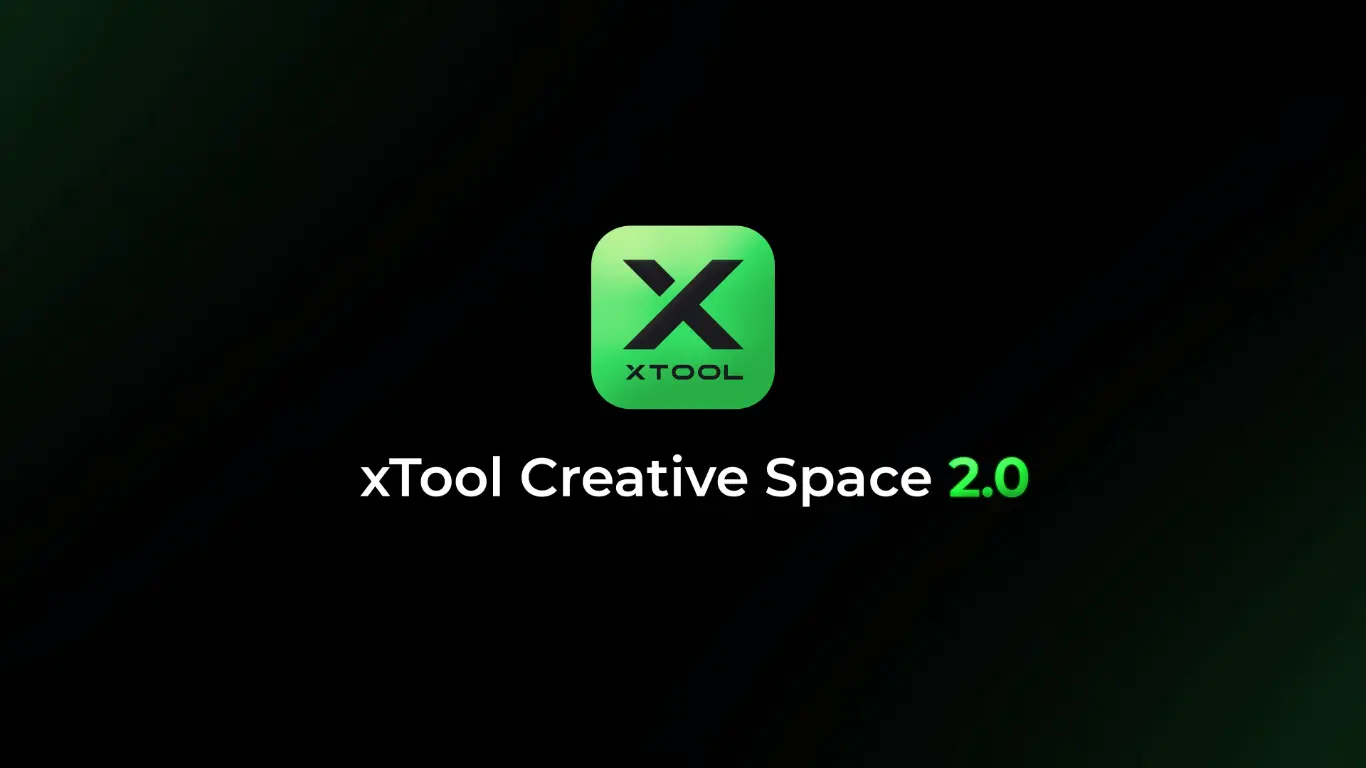Laser engraving and cutting depend heavily on the software you choose, just as much as the machine itself. xTool Creative Space 2.0 aims to transform how users interact with their laser devices. Is this software as impressive as it seems? Let’s explore a detailed, hands-on review of xTool Creative Space 2.0 to find out if it’s truly a game-changer.

Simplified Interface and Seamless Setup
When Launch xTool Creative Space 2.0, That simplicity and user friendly design will hit you. The interface is clean, user-friendly and designed for you to get setup as quick possible. No need any key, just install the software and connect with xTool by WiFi or USB. A few clicks and you are ready to go with your project. No more messing around with complicated settings or navigating through unwieldy installations, simply a clean, no frills experience.

Key Feature: Auto-Focus without Measure
One standout feature is the auto-focus capability powered by xTool’s DistiMaster™ technology. This allows the software to automatically adjust focus with incredible precision, eliminating the need for manual calibration. Whether you’re engraving on a flat surface or tackling more complex projects with varying heights, this feature ensures that your laser is always dialed in perfectly.
Pros & Cons
Pros ✅
+ User-Friendly InterfaceAuto
+ Focus Feature
+ Extensive Material Management
+ Snapshot Preview
+ AI-Powered Design Tools
+ Fast Processing
Cons 📛
– Limited Advanced Customization
– Device-Specific
Material Management: Over 400 Pre-Set Options
Material settings are often the Achilles’ heel of laser engraving software, but xTool Creative Space 2.0 takes a different approach. The software comes pre-loaded with settings for over 400 materials, all of which have been rigorously tested across various xTool machines. Whether you’re working with wood, acrylic, leather, or metal, the software has you covered. The one-click material setup simplifies the process further, saving you from the time-consuming task of creating test grids and manually inputting parameters.
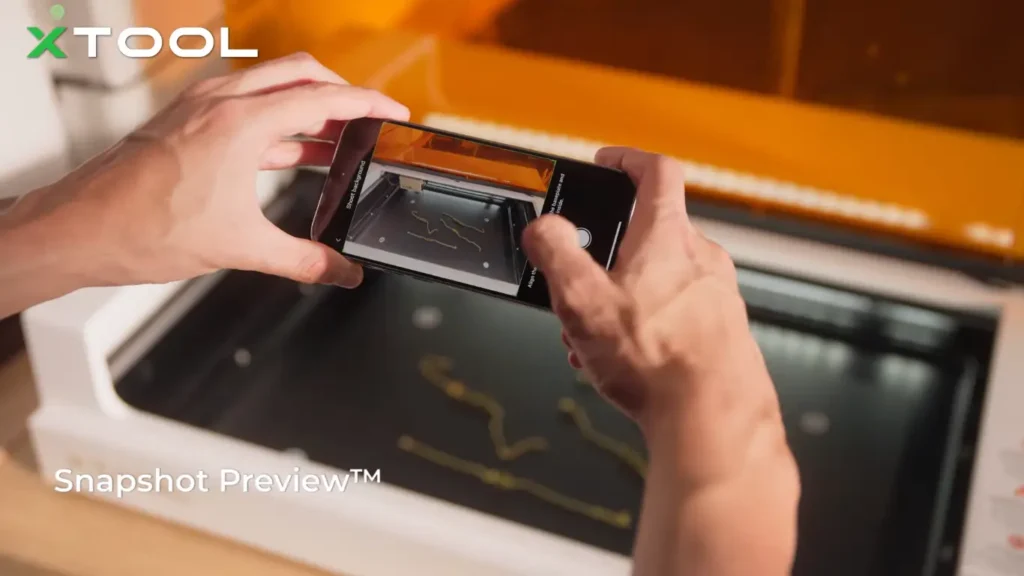
Snapshot Preview and Dual Camera Positioning
For those without cameras built into their xTool devices, xTool Creative Space 2.0 introduces the Snapshot Preview feature. Simply snap a photo with your smartphone, send it to the software, and watch as your design is accurately aligned on your material. This feature reduces waste and enhances precision, especially for batch projects. Additionally, dual 16MP cameras ensure that even the smallest details are captured, offering perfect positioning every time.
Enhanced Performance: Speed and Efficiency
One of the most impressive aspects of xTool Creative Space 2.0 is its performance. The software’s Smart Auto Path Planning is a game-changer for efficiency, particularly when compared to other software like LightBurn. For instance, a project that took nearly three minutes to complete with LightBurn was finished in just 55 seconds using xTool Creative Space 2.0. This significant reduction in processing time is a testament to the intelligent path optimization algorithms that xTool has integrated into the software.
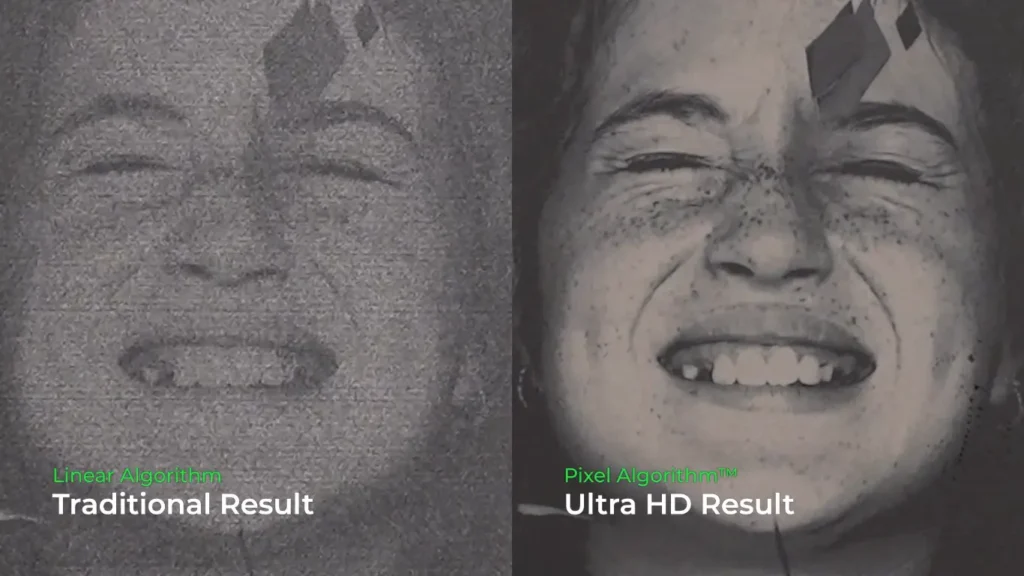
Speed Boost: Ultra-Fast Processing
This isn’t just a marketing claim; the speed boost in xTool Creative Space 2.0 is a real advantage that can streamline your laser engraving business. Whether you’re working on simple patterns, large projects, or complex multi-layer designs, the time you save adds up quickly. This makes your operations more efficient and ultimately more profitable.
Customization: Vector Editing and Smart Workflow
Customization is another area where xTool Creative Space 2.0 shines. With the software’s powerful vector editing tools, you can easily adjust points, change paths, and create detailed designs right inside the app. This means you don’t need separate software like Photoshop for simple edits, making your workflow smoother and keeping everything organized.

Smart Workflow Management
Beyond editing, the software excels in workflow management. The ability to manage multiple devices and projects simultaneously is a significant advantage for power users. This is a game-changer for those working in high-pressure environments, such as production lines or managing numerous client projects. The software itself also provides real-time updates that will give it to you straight where your project lies at any given point in time.
AI Features: AIGC for Laser Engraving
For those who may not have extensive design skills, xTool Creative Space 2.0 introduces an AI-powered design assistant. This tool can generate laser-ready designs based on simple prompts, making it easier for beginners to create professional-grade projects. Whether you need to convert photos into vectors, remix existing designs, or create layered effects, the AI tools simplify what would otherwise be complex tasks.

Versatile Editing for All Skill Levels
Even if you’re a seasoned designer, the software’s advanced features like layer management and re-editing of vector images ensure that your creative process is as smooth as possible. You can tweak text, alter designs, and experiment with different styles without ever leaving the xTool ecosystem.
xTool creative space vs LightBurn: A Comparison
While xtool creative space offers a compelling package, it’s worth comparing it to LightBurn, a popular third-party software in the laser engraving community.

Compatibility:
- XCS: Optimized for xTool machines, limited compatibility with other brands.
- LightBurn: Supports a wide range of laser systems from various manufacturers.
User Interface:
- XCS: Designed for simplicity, ideal for beginners.
- LightBurn: More complex interface with a steeper learning curve, but offers greater customization.
Features:
- XCS: Focused on ease of use with some advanced features like AI-generated content and curve engraving.
- LightBurn: Offers a broader range of advanced features, including more complex vector editing and customizable cut settings.
Material Settings:
- XCS: Extensive library of pre-tested xTool materials.
- LightBurn: User-created material database, requires more manual testing but offers greater flexibility.
Camera Support:
- XCS: Built-in support for xTool machine cameras.
- LightBurn: Supports cameras on compatible systems, offering features like visual positioning.
Price:
- XCS: Free with xTool machines.
- LightBurn: Requires a separate purchase, but offers a free trial.
Community and Support:
- XCS: Growing community, direct support from xTool.
- LightBurn: Large, established community with extensive user-generated resources.
Conclusion: A Must-Have for xTool Users?
So, is xTool Creative Space 2.0 a game-changer? For those new to laser engraving, especially xTool users, this software provides an exceptional combination of simplicity, power, and versatility. Its ability to significantly speed up processing, along with its advanced tools for managing materials and designs, makes it a must-have for any laser engraver.
For more advanced users, while the software may not replace third-party options like LightBurn for every task, it certainly holds its own—especially in scenarios where speed and machine-specific optimizations are critical. With ongoing updates and the promise of more features down the line, xTool Creative Space 2.0 is well on its way to becoming a staple in the laser engraving community.
Whether you’re just starting out or are looking to enhance your existing workflow, xTool Creative Space 2.0 is definitely worth a try. Download it today and see how it can elevate your laser engraving projects to the next level.
:FAQs:
What is the Auto-Path Planning feature in XCS?
Auto-Path Planning is a feature that optimizes the laser’s path, potentially making some designs process up to 300% faster.
Does XCS support curved surface engraving?
Yes, XCS includes a CurveAce™ feature that automatically creates 3D models for engraving on curved surfaces.
How many materials are included in the XCS library?
XCS includes over 400 pre-tested xTool materials in its library.
Can I use AI to generate designs in XCS?
Yes, XCS incorporates AI-generated content (AIGC) optimized for laser-ready designs.
Does XCS allow real-time editing during processing?
Yes, XCS allows users to make edits and receive real-time updates while processing projects.
What is the Snapshot Preview feature?
Snapshot Preview allows users to take a photo of their workpiece and transfer it to the software for precise positioning.
Can I manage multiple projects simultaneously in XCS?
Yes, XCS supports managing multiple machines and projects at the same time.
Robb Koch is a USA tech journalist focused on laser engravers and other tech tools. He delivers concise, insightful reviews that help readers make informed decisions. Koch’s work spans the United States, Europe, and Asia, keeping users up-to-date on the latest advancements in the field.
Feel free to reach out to me at i.robbkoch@gmail.com.